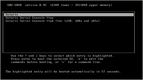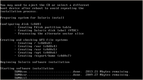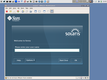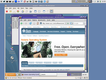Solaris on VMware: Custom JumpStart
Part 3: Installation
To start the installation place the Solaris DVD into the drive, either physically or as an ISO image and power on the virtual machine.
$ vmware ~/vmware/solaris/solaris.vmx
In Windows double clicking the file solaris.vmx should start VMware. The computer will boot from the CD-Rom and GRUB will load the Solaris kernel without interaction. Reargless the host's CPU it will load the 32 bit kernel during installation. Later under regular operation the loaded kernel will depend on the host's CPU (32 or 64 Bit).
You will have to choose whether to perform an interactive or an automatic installation immediately. Please enter 2 to select the Custom JumpStart. The Solaris kernel will boot and configure the devices. You should notice that the local floppy disc is used as the JumpStart location. If not (if an interactive installation is started), something went wrong...
A few minutes later the installation itself will be started and the console will inform you about the installation process.
Once all packages have been installed the end-script is executed which creates the so called final end script, which is set up as an init-script and will be started during the first regular boot of the new system. It will re-activate Sendmail, Syslog and the DT Login Manager and a regular user called vmware will be added to the system. This account may be used for normal work with your new Solaris PC.
After final configuration the system will be rebooted the very last time. The computer may be used now for regular work. Log on as vmware and set the initial password. When you are asked for the old one, just hit the ENTER key. Log on again and test your environment. The network should work already.